You can use any Sender unit to load your sample, once it has been registered in the Client software. You do not have to do this immediately after registering, if it is not convenient.
The Sender has a LCD screen and has 10 positions to load vials into, of which 7 are presented at any one time.

To load vials, put the cover knob in the slot on the left side of the top into the vial loading position. This exposes the vial loading slots.

Place the vial, cap upwards, into any available hole. If you had registered multiple vials, you can load up to 10 of them into the system at the same time. You do not have to load them in any particular order or holes.
Danger: toxic substances. Ensure that the cap is securely fixed so that dangerous substances cannot leak from the vial
Once the vials are loaded, release the cover knob, to close it. If you cannot close it, you have put a vial in upside down (the holes in the Sender drum are tapered to make it impossible to close the Sender if the vial is upside down) or there is one with a high cap. Remove it, correct the problem and try again. You may need to use tweezers for this if the vial is upside down or the cap has dislodged.
IMPORTANT: Do not try and force the lid to close.
The cover is held in position by a holding mechanism below the cover. Once the cover is closed, the Sender indexes through all ten positions to check for vials. It does not matter if you did not use the first empty position.
The LCD display shows a ‘Ready’ message when the handle is in the load position with a vial loaded. Once the system is ready, the vial is sent and the ‘Sending’ message is displayed on the LCD display.
The display shows ‘Ready’ once the vial has successfully been sent and has arrived at the Router. From there it will be transported on to the analytical instruments. Your vial may not be processed immediately, if the system is busy with higher priority tasks.
If you have problems using the Sender, contact your system administrator for help.