You may not be sure what analytical methods you will want to run on your sample when you first submit it to lab2lab. If this is so, register your sample and select the shortest method or methods which will enable you to characterize your material. Select 'Retain in Buffer' for the sample, so that you have the option of selecting further methods.
Once you have seen the data from the initial analysis, you can edit the vial to add further analytical methods on any instrument in the lab2lab system, if the sample is of interest. If it is not, you could edit the vial’s “On Completion” value to send it to waste immediately.
Similarly, if you have had further analysis done, once that has completed, you could re-edit the vial to send it to waste in order to avoid the Buffer filing up. lab2lab is configured by the system administer for how long to allow analyzed vials to stay in the Buffer. Typically this is set to 12, 18 or 24 hours, after which lab2lab would automatically dispose of them, unless you have told the system administrator that you want to retrieve the vial.
You can edit a vial's data if it is not yet physically in the system, or if it is in the Buffer. You cannot edit a vial while it is being processed by an analytical instrument, or while it is in transit between lab2lab devices.
To edit your sample:
- Open the Client software, and find your sample vial using the Vials tab. The background color of a vial indicates whether it is editable or not.
Vials can be edited if they have:
- Blue backgrounds - these vials are in the Buffer, waiting to be analyzed
- Dark gray backgrounds - these vials are registered but not submitted
Vials with any other background cannot be edited. The vial with the white background shown below cannot be edited as it has an analytical method currently running. Vials are returned to the Buffer after sampling, before the method is complete.
If a vial is being edited that has already been analyzed, then a list of previous methods will be displayed in a box on the right side of the edit form.
- Double click on your sample if it is in an editable state. The Edit Vial form will open if editing is possible. If you want to edit a vial and it is not currently possible, perhaps because an analytical method is running, you will need to retry later.

- Use the Edit Vial form to revise your instructions for the vial. You can alter the details of any methods which have not run, add further methods, or change any other parameters except the vial barcode.
- Click the Save button to confirm your changes and close the form.