The instruments screen shows the details of any simulated firefly instruments which have been set up. As standard, it is only available to administrators.
You should not need to make any changes unless you want to switch the type of simulated instrument but if there is a problem with it, you may need to check it.
1. Open System, Instruments, and select the instrument in use. 
2. Click Disconnect, if you want to alter the simulation in any way e.g., the number of heads.
3. After editing, click Save, then Connect to restart the simulation.
4. Once the Connect button is renamed to Disconnect, the instrument can be used.
You can also add a new simulated instrument:
- Click + Add new instrument.
- Select the type of instrument to add.
- Name the instrument (mandatory) and specify any further details e.g., the tip loading type, if
this will be helpful to your protocol development.
- Select Add. The new simulated instrument is added to your Current Instruments list.

The instrument in use does not change when you create a new instrument.
Note: This function only adds new simulated instruments. Service engineers add new physical instruments using the commissioning functions.
To swap simulated instruments,
1. If there is a currently connected instrument, select it, then select Disconnect.
2. Select the new instrument in 'Current Systems', then select Connect.
When the system is running, it will show a green tick symbol and is ready to be used.
To swap from a simulated to a physical instrument, select Setup, which will disconnect the
simulated instrument in use.