firefly software includes set up guides for loading labware and consumables to run a protocol. The 'Skip' option allows you to load firefly without using the guide, simply using this view as an instruction, if you are an experienced user. You can also use 'Skip' to bypass any steps which are not required, which is useful when testing a newly designed protocol with a simulated instrument.
- Ensure you have all your items ready e.g., cold plates are chilled, syringes are assembled, before starting to load firefly. If you have permission set, you can revise the labware to be used. On the 'Required Labware and Consumables' screen, you will see 'update' if you can revise that specific consumable e.g., to replace 12 tip strips with a full tip set or to use a different reservoir type. Note that you cannot swap plate types, or any labware which is not labelled 'update'.

- Select 'Next' to start the set up guide. If firefly has already run a protocol, it starts by verifying that the instrument is empty of labware.
If either of the thermal modules are required, the next step shows the appropriate module(s),
click 'Set Temperature' to begin heating or cooling.
If the dispense head is required, it will then prompt you to remove any used syringes.
Each subsequent step shows a specific operation and has options for 'Skip', Get Access',
'Back' and 'Next'. Buttons are greyed out when an option is not available.
3. Follow the on-screen instructions for loading each item and the standard user instructions
for physical loading.
- You may need to scan barcodes for plates, tip-boxes, reservoirs, reagents or syringes
before you load them. - Select 'Get Access', unless you are loading syringes in which case follow the loading
instructions. - Open the door.
- Load your materials (see specific instructions below).
IMPORTANT: Be sure to put each item on the deck location specified. firefly cannot validate
that you have done this correctly so you must follow the instructions exactly or your protocol
will fail. - Close the door.
- Click 'Next' on the wizard, or 'Back' if you are loading materials in a different order to
that suggested and repeat the loading process for the next item.
When all materials and consumables are loaded, the wizard will show 'Setup complete'
.png?width=688&height=429&name=Standard%20-%20setup%20complete%20(2).png)
Next article - Running a protocol - Super user - 8.5 Execute