If you select to design a protocol, you will see a pop-up asking you to select the instrument type for the protocol to run on.

Select standard or Genomics firefly and the number of syringe heads; the correct firefly layout will then be shown in the protocol development tools. You do not have to specify a type.
If you have a simulated instrument running, its type will be shown with a green tick. You can design for any other firefly specification, but you will not be able to run your protocol in simulation without changing the simulated instrument.
This is firefly's opening screen, if you selected to design a protocol.

The numbered areas are:
- Is the Menu bar, to open or edit protocols, which is always available
- Is the Navigation pane, giving access to all firefly functions, which is always available
- Shows the logged in user; right click this control to edit your profile e.g., change your password
- Is the control for the firefly feedback hub
- These are the controls which are specific to the design view: from left to right they are Undo/Redo, Link and Group
- Is the overview area, with tabs for steps, errors and variables. It is specific to the design view.
- Is the properties panel, which is specific to the design view
- Is the main design area
- Is the Status bar, which shows you the state of the instrument, and its current activity