You can use the split function to divide a component between two or more dispense heads. This
enables you to reduce dispense time or to increase the maximum available volume of a
component.

- Select the component on the PlateMap tab.
- Tick the 'Split' checkbox.
- Set the number of splits.
‘Assignment Visualisation’ (see above) shows how liquid splits should be assigned relative to each other in order to achieve ideal dispense times.
You can run your experiment if splits are currently not in ideal head positions. A warning will
appear below the split checkbox prompting you to check component positions on the Setup page, in case you want to optimise dispense times.
Dividing layers by splitting out liquids
You may need to split components and assign them to different layers for various reasons i.e.
your run requires >10 heads or needs an incubation between additions, etc..
- Click the button above the component list to open the Split Layer Editor.


- Select the liquids that need pushing to a new layer and enter the name of the new layer (this
is optional & can be changed later) as shown below.
- Click OK and the new layer is appended to the list of layers:

IMPORTANT: if the layer volume is changed on either the initial layer or the newly created one, the other one will need changing as well - otherwise the volumes won’t be as designed and are likely to be incorrect in relation to each other.
Assigning liquids to dispense heads
When you create liquid splits, each new split will be assigned to the next empty syringe position.
This may not be optimal. In order to optimise dispense speeds, reorder the liquid splits according
to the ideal head assignment (shown on the PlateMap tab in the liquid details area where the
number of splits is set) or use the auto-assign buttons.


The auto-assign options are: