Software overview
This is dragonfly discovery's opening screen, Experiment Overview.

From here you can:
1. Open a file to run an experiment.
2. View the status page.
3. View the settings page.
4. Operate the lights.
5. Change reservoir setup.
6. Open the run sequencer.
7. Change plate type.
8. Add or remove layers.
9. Shift selected layer.
Opening an experiment file
Use 'Open file' if you want to run an existing experiment. You can:
- load a DXF file
- load a CSV plate map file
A DFX file is an experiment file that can contain several layers and stores the complete
configuration for the experiment; well volume, plate type, liquid settings, head assignment, liquid
splits, etc. That means once it is set up and saved, you only have to load it, load syringes, fill the
required liquids in the reservoirs and run the experiment.
Loading a CSV file instead requires that you select the right plate type. CSV files should be created using the Dragonfly Designer software or following the specified format.
You can add layers (constant, CSV or DFX) to existing experiment files.
Selecting a plate
Select a plate type from the dropdown list on the Experiment Overview tab.
If you open a CSV plate map file which was created for a plate size with more wells than your
selected plate type defines, the following warning will appear.

You can disregard this warning so long as the CSV file’s relevant dispense-area dimensions match that of the selected plate e.g. if the dispense area was for one quadrant of a 384 well plate, the same dispenses could be carried out in a 96 well plate.
Using a DFX file
This is the Experiment Overview screen with a DFX file loaded, showing the details of the
experiment.


From here you can access the run sequencer, if you wish to run all layers as one experiment.
To change or view details of individual layers, click either on ‘Go to layer’ or on the particular layer in the list of layers on the left-hand side. This is the detailed view of one layer:

From here you can edit layers, access the PlateMap, split components and split layers.
When you are satisfied with your experiment design, use the Setup tab to load your reagents and
the Run tab to start your experiment.
Modifying layers
Any experiment consists of layers. A layer is considered a part of an experiment that can be
dispensed in one dispense run. If a particular step of the experiment has to be done separately
due to time reasons or similar, you can split it into a separate layer.

Use the layer buttons to add a layer to a new or existing experiment.
They are 3 different ways of adding layers: adding constants, CSVs or dragonfly discovery DFX files.
| Button | Layer addition |
 |
Adding a constant layer will append a layer with a single component at a constant volume. Clicking on the ‘add const’ button opens a dialog in which you can define the constant component's dispense area in the plate and name the component in the new layer. |
 |
Adding a CSV layer will add an existing plate map file. These can be created in the Dragonfly Designer software or by conforming to the specified format. NOTE: Ensure that either the ‘Final Assay Volume’ is set correctly or, if the CSV contains actual dispense volumes, that ‘Use as volumes’ is ticked. |
 |
Adding a DFX file allows a pre-created experiment file to be appended, where this could be made up of multiple layers. NOTE: DFX files contain information about plate type, well volume, head assignment, liquid splits, etc., but when you append one as a layer, the plate type will be ignored. You must ensure you have selected an appropriate plate for your experiment and adjust the DXF layer where required. |
When adding a layer, it will be appended after the last layer in the list. Layers can be reordered by selecting a layer and using the arrow buttons below to shift that layer up or down in order.
To remove a layer, select the layer and use the ![]() button to delete it.
button to delete it.
Adding or editing constant layers
Use the ‘add const’ layer button to append a new constant layer to your experiment.

Clicking on the 'edit layer' button, with a constant layer selected as shown below will open the
layer editor.

The editor allows you to:
- modify the current layer name
- Add and remove constant components by typing in a component name and the required
volume in μL
 To change the dispense region, drag the edges/corners of the region to the desired size. The
To change the dispense region, drag the edges/corners of the region to the desired size. The
region can also be dragged across the plate.
Note: any liquid specific settings will be overridden with the default ones.
CONTROL COLUMNS / ROWS
In order to add controls, type in a comma separated list of column numbers or row letters. These
controls will be applied once you tab out of the edit box and they will be shown on the plate map
preview.

SWITCHING ON/OFF QUADRANTS
Click on the expander below 'Skip rows' to access the feature to easily create ‘checkerboard’
dispense patterns, as shown below. Select which quadrant should be switched on or off. The plate map on the right will update instantly.