This stage is not time critical if there are no cryogens loaded.
11.5.1 Handling grids
 Grids are delicate and require careful handing. Follow the instructions below when handling grids. Failure to do so will result in poor performance.
Grids are delicate and require careful handing. Follow the instructions below when handling grids. Failure to do so will result in poor performance.
When handling grids, you must:
- Only handle them with suitable fine tipped tweezers. Dumont number 5 tweezers are recommended.
- Only handle them by their extreme edges.
11.5.2 Grid loading station
You manually load grids into the grid loading station.
- Open the upper doors.
- Using Dumont No.5 tweezers (or similar) remove a grid from its storage box.
- Place the grid into the loading position, ensuring that the nanowire coated side of the grid is facing the dispenser head (to the right). The nanowire coated side is shown on the left below, the carbon foil side is on the right..


The important points to note here are:
- Look at both sides of the grid.
- Focus on looking at the rim, not the mesh in the center of the grid.
- The relatively more shiny side of the two has the carbon foil.
- Up to eight grids may be loaded into the station, and the station numbers are noted on the grid loading station.
The grid robot is then able to take grids from the station for processing.

.
- Enter the details of the grids. Each slot on the grid holder has a corresponding line in the table on the left-hand side of the page.
- Leave both the Batch Number and Position entries blank to indicate when a grid has not been loaded into a slot. It is important for the instrument to know the total number of grids available for use and which slots they have been loaded into as it will keep track of the grids during the freezing session.
- Press Autofill Selected Slots to easily transfer information that is common to all loaded grids (Batch Number, Type, Notes).
- Minimum required information:
- Batch Number: Grid box serial number
- Position: Column and row information from grid box
- If both pieces of information have not yet been supplied for a grid, the Ok? column will display an exclamation point in a red circle and the message “All loaded grid slots must have valid details and there must be at least one grid loaded.” will be shown. It is also important for each grid to be linked to a unique identifier (Batch ID + Position). If a non-unique identifier is used, freezing session information will be appended or overwritten in the chameleon database. If a non-unique identifier is detected, the OK? column will display an exclamation point in a yellow triangle and the message “One or more specified grids has already been used on this instrument.” will be shown.
- In the Cleaning Treatment section, choose Internal if you wish to use the built-in glow discharger and enter the desired Current and Duration for glow discharging. Choose External if grids have been glow discharged using an external glow discharger prior to loading into the grid holder. Input information about the external glow discharge treatment to keep track of it during the freezing session and report.
- If using the internal glow discharger, choose the number of grids to be loaded using the drop down box.
- Once the grids have been physically loaded, information has been input and glow discharge choices have been made, press Continue.
The Continue button will not become available until you have filled in both required boxes for at least one grid and the doors to the instrument have been opened in order to load the grids.