This is a time critical step, as chameleon has cryogens loaded.
Pressing Prepare Grid above gives you options for continuing to prepare grids.

- Additional glow discharge can be applied to all grids remaining in the glow discharge unit by ticking the box and modifying the current or duration as appropriate. If the glow discharger is empty, this option is not checked (as it was in previous versions of chameleon software). If you want to use this option, you must tick the Perform additional glow discharge box, then select how many grids to use, and the glow discharge parameters.
- If needed, the Replace All Grids button can be used to unlock the chameleon doors so that all grids currently in the system can be replaced (including disposing of those in the glow discharger). The user will be presented with the Load Grids page again so that information can be input as appropriate. Load Grids will now be time critical, as the cryogens and sample are already loaded.
- Alternatively, the Replace Glow Discharge Grids button can be used to remove and dispose of all grids in the glow discharger. This option will not be available if the glow discharger is empty.
- Before the tweezers are used to interact with the grids or pick up the next one, the Clean Tweezers button can be used to wash and dry the tweezers, or the Dry Tweezers button can be used to dry the tweezers.
The Prepare Grids workflow will then continue to the Glow Discharge, or whichever step you have chosen.
Next article - Software overview - 11.22 Prepare grids workflow - Topping up cryogens