This is a time critical step.
There are two dispense modes available (Two-stripe and One-stripe).
In Two-stripe mode, two separate stripes are placed onto the same grid. The first is used as a test stripe to characterize wicking, while the second stripe is applied in a different location on-the-fly as the grid is frozen. In One-stripe mode, a single stripe is applied to the grid on-the-fly as the grid is frozen.
SPT Labtech recommends that Two-stripe mode be used at the beginning of a freezing session to dial in the glow discharge, followed by One-stripe mode to achieve consistent freezing results. The mode can be changed on a grid-by-grid basis.
11.14.1 Two-stripe dispense mode

Select Two-stripe under the Dispense Mode section.
Press the Characterise button to perform wicking characterization. This will apply a stripe of sample onto one side of the grid as it passes in front of the dispenser on its way to stopping in front of the camera. The wicking video collected will automatically be analyzed and shown. Video control buttons can be used to step through the video (arrows/slider bar).
The automated analysis will detect the stripe and the pink box will adjust to reflect the location and shape of the stripe. The Wicking time will be determined based on the portion of the video within the pink box. The level of Confidence in the automatically determined Wicking time is displayed as a stoplight system (green = high confidence, yellow = medium confidence, red = low confidence).
You can modify the pink box’s location and shape and the Reanalyse button can be used to analyze the video with the modified box. You can return to the automatically detected box location and shape by using the Reset Analysis Region button. You can override the automatically detected Wicking time by navigating to a different video frame and pressing the Set Wicking Time button.
Based on the Wicking time, a Suggested plunge time will be calculated automatically, taking into account the slowing that is generally observed when dispensing a second stripe of sample onto the same grid. You can again adjust this value by dragging the Actual plunge time slider to a desired value. Pressing the Return arrow button next to the Suggested plunge time will reset the Actual plunge time to the suggested plunge time value.
Once you have pressed Characterise, you can no longer switch to One stripe mode.
Press Plunge to freeze the grid using the value displayed using the Actual plunge time slider.
11.14.2 One-stripe dispense mode

- Press the radio button next to One-stripe under the Dispense Mode section.
- Use the slider to set the desired Plunge time (101 ms – 2,500 ms) or the tick the box to choose 54 ms.
- Press Plunge to freeze the grid using the value displayed using the Plunge time slider. chameleon software retains the Plunge Time value you selected previously for One-stripe dispensing. If you plunge a grid at 250 ms in One-stripe mode and pick up the next grid and select One-stripe mode, 250 ms will automatically be selected.
Note (refers to both two-stripe and one-stripe):
- Buttons in the Actions section can be used for troubleshooting or to dispose of the grid as appropriate.
- In Two-Stripe dispense mode, if a stripe cannot be seen in the characterization video, either the grid is wicking too quickly or the dispenser did not dispense. The Test Dispenser button will remove the dispenser from the shroud in order to perform a dispense in front of the dispenser camera to distinguish between these two possibilities.
If needed, the Retrieve Grid button can be used to retrieve a grid trapped in the glow discharger chamber. The lid of the glow discharger chamber will open and the instrument doors will be unlocked. Remove and dispose the dropped grid from the glow discharger chamber. Then press Continue to resume the workflow.