- Ensure Scan + is connected via USB cable to your computer.
- Open any application — the decoded barcode will be sent to the cursor location in the open application (or to the clipboard if no application is open).
Initiating a scan
To start the scan, place a microtube into the tube holder.

You can also remove the white tube holder insert and wave a barcode over the scanning
window e.g. for linear barcodes wrapped around tubes.
The green light is a ranging light, to detect if a barcode is present. The red light of the reader
then flashes at approx. 0.5 second intervals.
- The instrument will make a sound and the light on the front will flash blue, to indicate the
scan was successful. You can adjust the sound settings. - The barcode is copied to the cursor location in any open application (Notepad, Excel, TextEdit, etc).
If no application is open, the barcode will be copied to the clipboard.
Adjusting the sound settings
The flashing LED and sound are controlled by a 3-position switch on the back of the instrument. Adjust as desired.

- 1st position: (to the left): flash & beep
- 2nd position: flash only
- 3rd position: (to the right): flash & optional high decibel beeper (contact SPT Labtech for
details for this feature)
Carriage Return vs. Tab
What is Carriage Return vs. Tab? When scanning tubes one after the other, the Scan + is configured to enter either a carriage return or tab immediately after the barcode.
By default, all systems are configured with carriage return.
Carriage return configuration inserts the next barcode on the line below.
Tab configuration inserts the next barcode forward horizontally one tab position in a basic
document editor, or to the next column in a spreadsheet.

To change from Carriage Return to Tab
- Connect the Scan + to any computer’s USB port via USB cable.
- Locate the configuration cards that were included with your instrument, or print the
'printable cards' below, and cut out 5 individual cards using the guidelines. - To program the change, remove the tube holder insert and scan the 5 cards in the sequence
indicated.- Hold the cards within 3mm (1/8”) of the scanning window, at about a 45° angle for one
second. Line up the green ranging light with the barcode. - You will NOT hear or see any confirmation that the codes have been scanned.
- Hold the cards within 3mm (1/8”) of the scanning window, at about a 45° angle for one
- The final card triggers a reboot. Once the Scan + has restarted, you will see the red light flashing, ready to scan tubes.
Notes: The barcodes need to be a specific size for the reader to decode them. (They cannot be too big.) If you have printed cards from this Guide and encounter issues, please contact us. Also, it may take several attempts so try again if your first attempt fails.
If you wish to revert to the previous settings, see To change from Tab to Carriage Return.

To change from Tab to Carriage Return
- Connect the Scan + to any computer’s USB port via USB cable.
- Locate the configuration cards that were included with your instrument, or print the
'printable cards' below, and cut out 5 individual cards using the guidelines. - To program the change, remove the tube holder insert and scan the 5 cards in the sequence
indicated.- Hold the cards within 3mm (1/8”) of the scanning window, at about a 45° angle for one second. Line up the green ranging light with the barcode.
- You will NOT hear or see any confirmation that the codes have been scanned.
- The final card triggers a reboot. Once the Scan + has restarted, you will see the red light flashing, ready to scan tubes.
Notes: The barcodes need to be a specific size for the reader to decode them. (They cannot be too big.) If you have printed cards from this Guide and encounter issues, please contact us. Also, it may take several attempts so try again if your first attempt fails.
If you wish to revert to the previous settings, see To change from Carriage Return to Tab

General information about 2D barcodes and test tubes

The 2D barcode on most test tubes is a two-dimensional pattern made from a grid of black and white marks called cells. This type of 2D barcode is called a Data Matrix code, which can be recognized by an L shape pattern that is part of the code.
Data Matrix 2D barcode information
- Data Matrix 2D mark has two solid borders that appear as an L shape. This is the finder
pattern. - Rows and columns of cells represent the tube ID data encoded barcode information.
Quiet zone area outside of the code should be a plain background color. - Error correction codes are incorporated into the 2D data pattern which may allow decoding
partially obscured or damaged 2D marks. - As data size increases the number of cells (rows and columns) can increase to a maximum of 144×144 grid.
- 2D mark on a 1mL test tube is approximately 3mm square.
- Test tube 2D mark is usually a 12 x 12 cell grid or a 14 x 14 cell grid.
- Test tubes with a 2D code and small alphanumeric print area may have limited quiet zone
area around the 2D mark.