To retrieve vials from arktic, you need a correctly formatted XML or CSV order file listing their
barcodes. The order interface is described in the 'arktic Ordering Interface Specification'.
Submitting an order from LIMS data
Typically you will use your company's LIMS database interface to request samples to be retrieved from arktic. This software will create the order file.
- Orders are submitted to arktic by copying the XML file into a shared Orders folder on the
arktic PC.
- A correctly formatted order file placed in arktic’s Orders folder will be automatically
recognised by the software and added to the main order window.
IMPORTANT: If vials required by the order are reserved by another order or not currently in the store, arktic will still process the order but retrieve only the available vials.
Submitting an order from History
If you want to retrieve all the vials from a specific store order:
- Open History, and find your previous order.
- Select Retrieve

arktic creates an order for those vials and adds it to the jobs queue. Vials will be retrieved to their
original rack locations.

Submitting an order using Inventory
If you want to retrieve vials and know their barcodes, you can use the Inventory.
Search for your vials and then Select them (you can select multiple vials, as shown below).

The select Retrieve ![]() and confirm that you want the order to be created. It can be anything from a single vial to multiple racks.
and confirm that you want the order to be created. It can be anything from a single vial to multiple racks.

arktic creates the order. It will be named 'Retrieve from inventory [date]'.

Your order is submitted automatically and added to the jobs list.

Submitting an order using Order Generator
The Order Generator application enables you to submit orders with more specific requirements
for how the vials are to be arranged in the rack.
Ideally orders are generated using a LIMS system, following the 'arktic Order & Report Interface Specification', but the Order Generator provides a basic mechanism to generate an XML order file.

To generate an order from a list of vials copied from another application:
- Select New Order or use Open to access the contents of a previous store order.
- Edit the order details fields (the defaults are based on the current logged in user), the Id field
is used as the default order filename. The email and comment are just passed through to the
order's report file. - Choose the arrangement of vials, where:
- Fixed by column – the rack is filled column wise i.e. A1, B1, C1, …
- Fixed by row – the rack is filled row wise i.e. A1, A2, A3, …
- Copy the list of barcodes in the other application e.g. Excel.

- Select the first cell in the Vials box and use Ctrl-V to paste in your list of vial barcodes.

- Optionally use the Restrictions tab to define rack locations to leave empty when retrieving. The pattern is repeated in all racks of a multi-rack order.
- Press Save and browse to the Orders folder for arktic, then click Save to submit the order.

INFORMATION: The Order folder is checked every 30 seconds by the arktic control software.
INFORMATION: A copy of the order is saved to the Orders\Archive folder.
Retrieving
- arktic processes the order at the top of the Jobs list first, so use
 Move to top if you want to
Move to top if you want to
start a retrieve order ahead of those submitted previously. - arktic optimizes delivery speed by first collating the requested vials into a dedicated area of the store, this process is referred to as buffering. More than one retrieve order can be buffered before any of the vials are retrieved.

- Once the vials have been buffered, if there is an empty rack on the tray from a previous store order, the retrieve order will begin processing immediately.
- If there is no empty rack on the tray, the status will prompt you to load one.

- Press the
 button. The hatch opens and the tray extends.
button. The hatch opens and the tray extends. - Place the empty rack on the tray, ensuring it is seated in the nest and that A1 is facing the
rear left. - Press the
 button to load the rack.
button to load the rack. - arktic will then retract the tray, close the hatch, check and then dry the
rack before starting to retrieve vials
IMPORTANT: The rack is held in a dry atmosphere at -20°C, so care must be taken to not leave the hatch open for prolonged periods as this will result in extended drying times.
9. While vials are being retrieved the status of the order will be updated.

10. Once the order is completed a message will appear in the Status bar.

11. Push the ![]() button to open the hatch and extend the tray, then remove the rack. Press to
button to open the hatch and extend the tray, then remove the rack. Press to ![]() close the hatch and retract the tray.
close the hatch and retract the tray.
12. On completion of each order, arktic writes a report which can be processed by your LIMS to
update it on the movement of vials.
IMPORTANT: If vials are not available at the time of delivery the order will remain in the list until cancelled, this allows the missing vials to be stored and the rack reloaded to complete the order.
Next article - Cancelling an order